Setup Assistant Guide
1 - Open your new MacBook and start the Setup Assistant, following the prompts until you see the “Remote Management” screen. Click “Enrol”
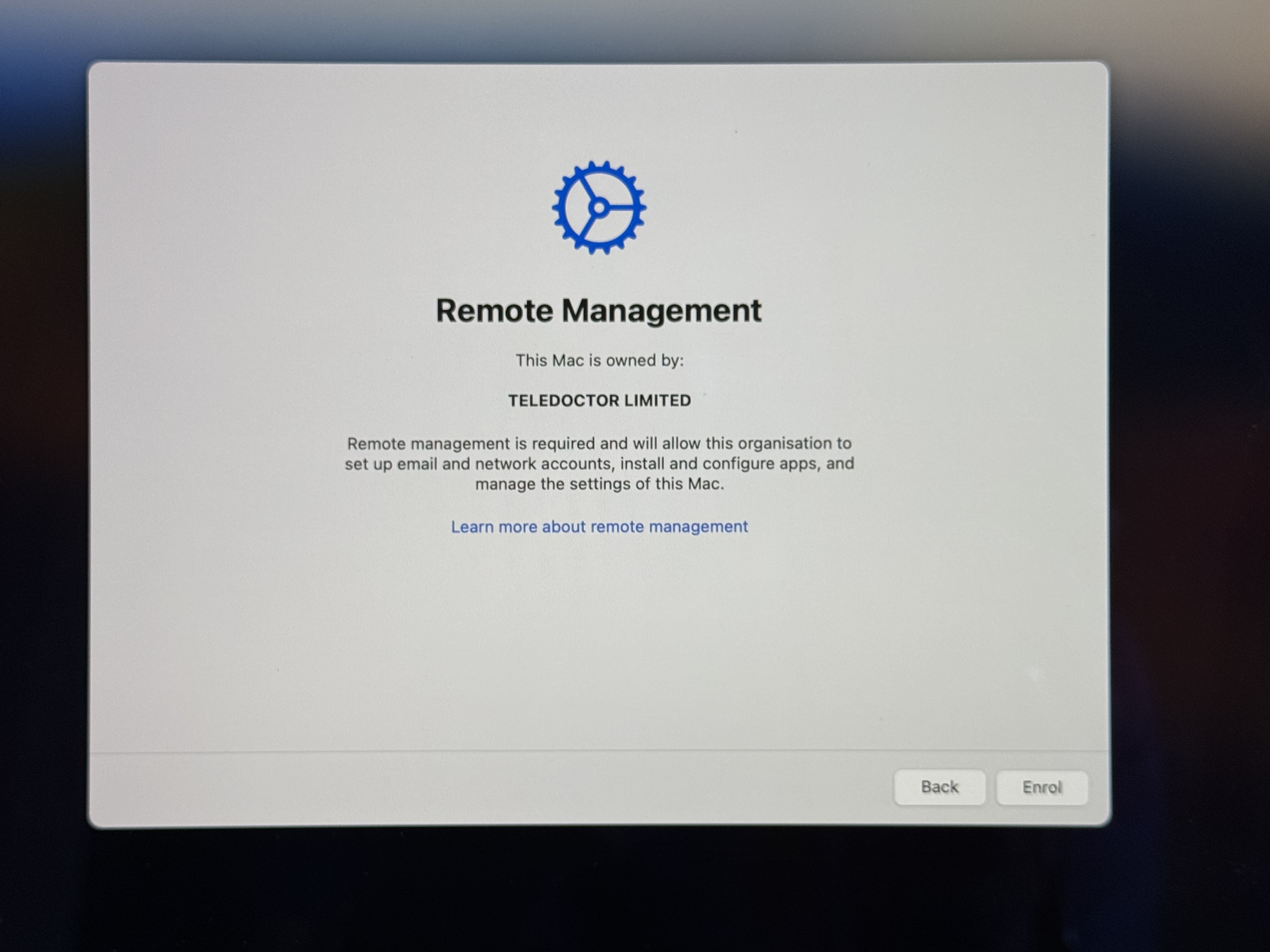
2 - You’ll be asked to log in with your Microsoft 365 account. If this is the first time you are logging in, you’ll be asked to configure Microsoft Authenticator and another form of authentication (most likely your phone number).
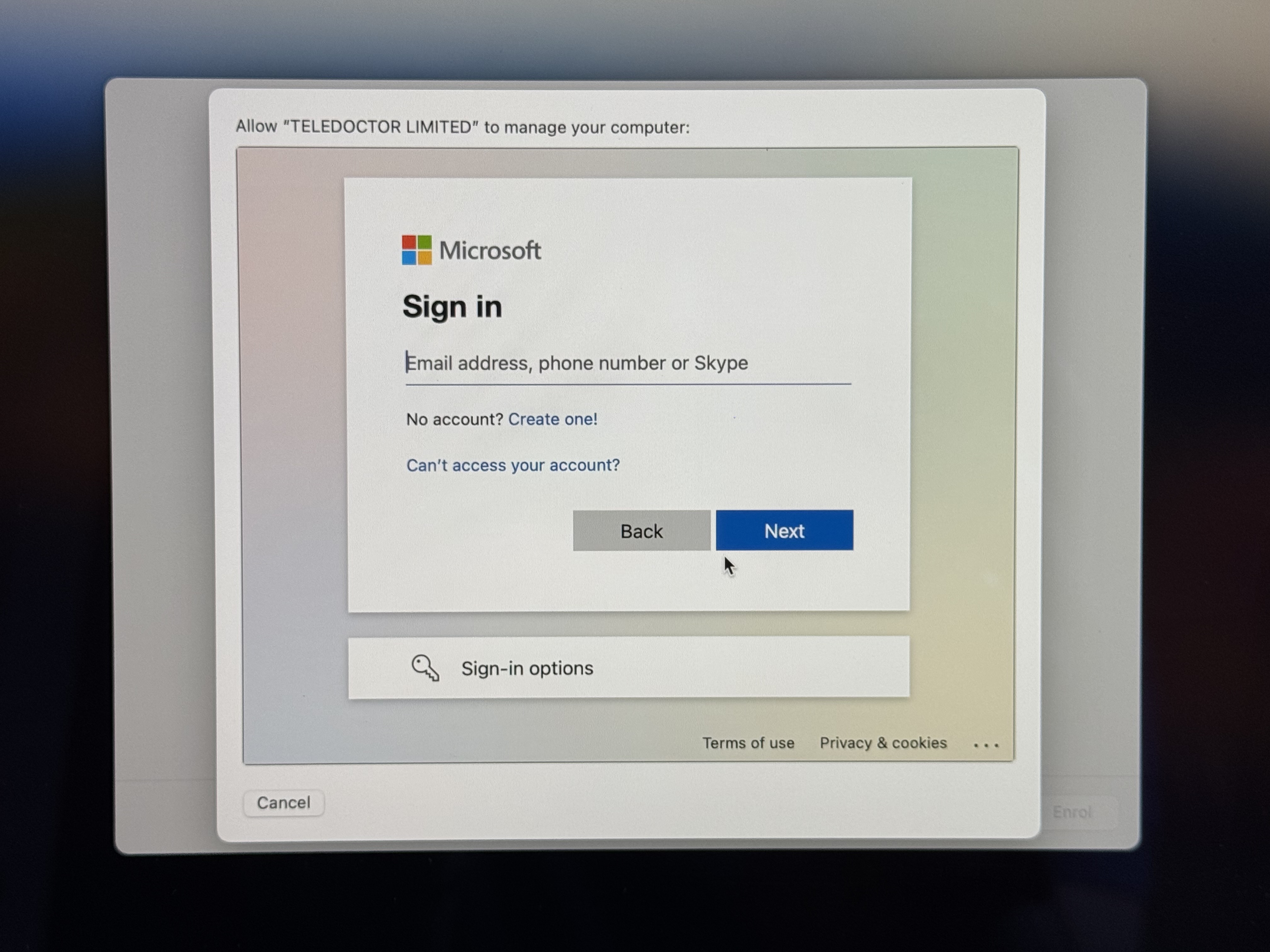
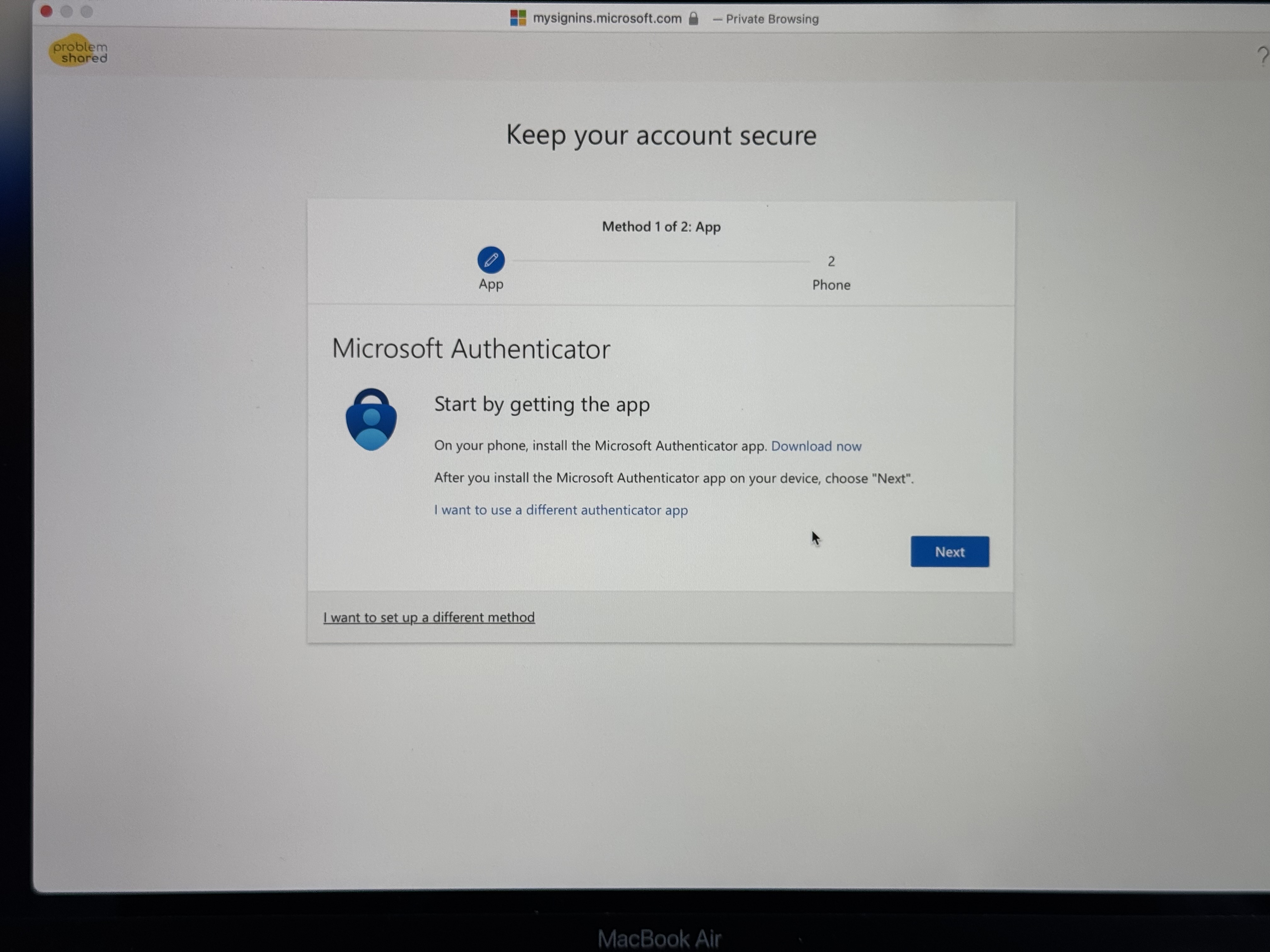
3 - When the account configuration is complete, the MacBook starts importing configuration profiles - it might take some time.
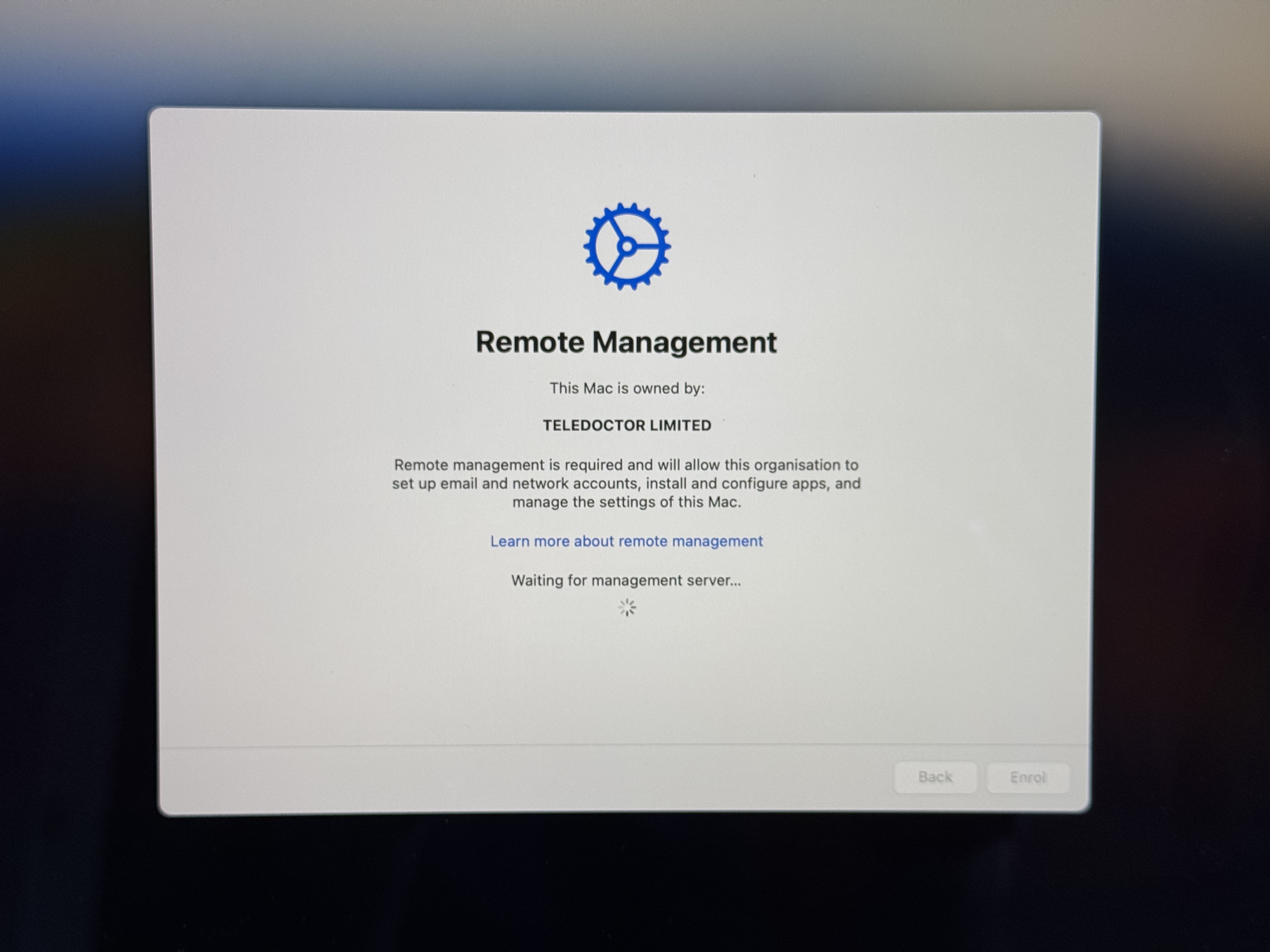
4 - When completed, click continue in the Data & Privacy screen, and you’ll be asked for the Apple ID.
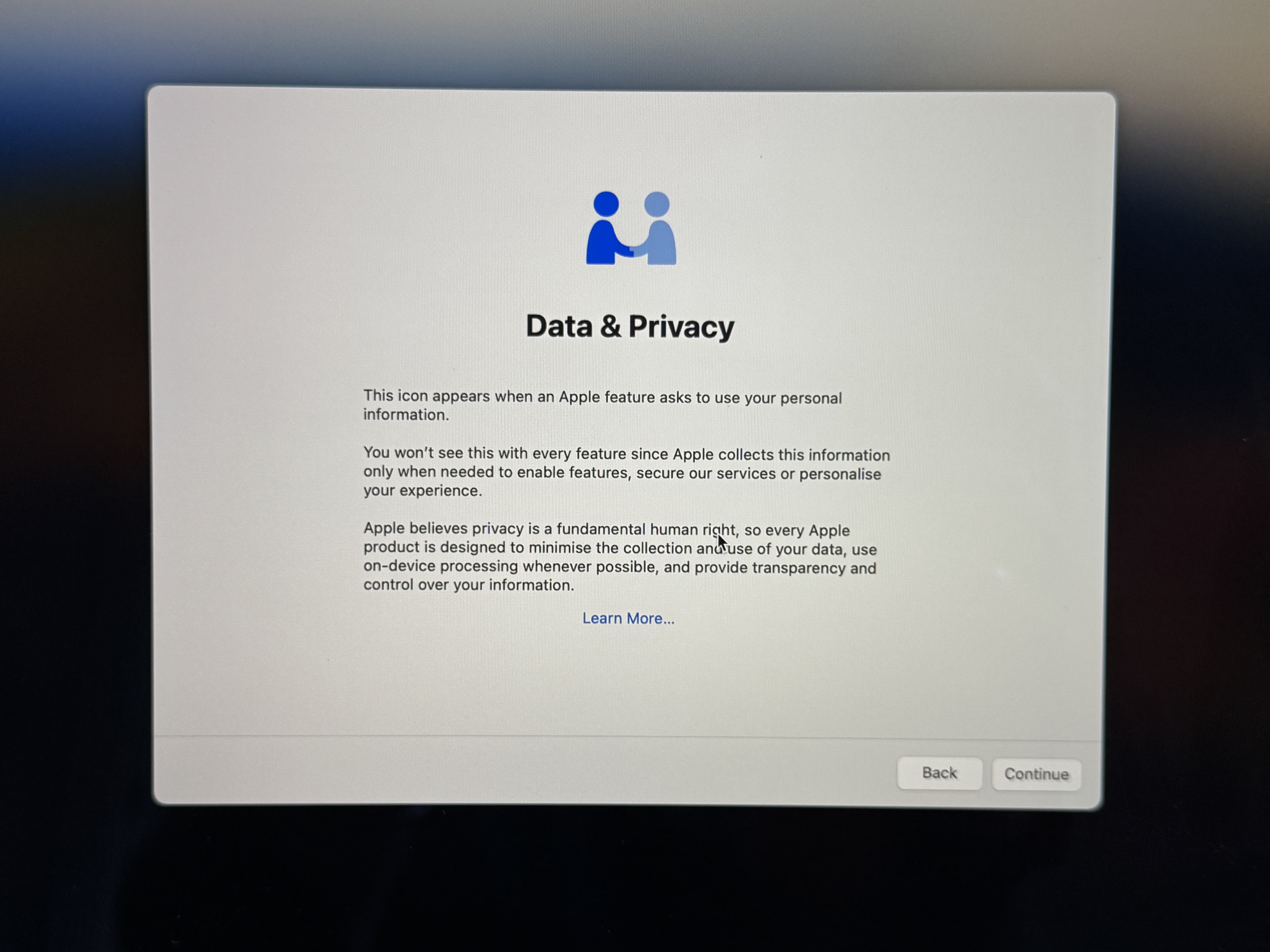
5 - Your Apple ID should be your @problemshared email, using the Microsoft 365 account. This account will be managed by ProblemShared.
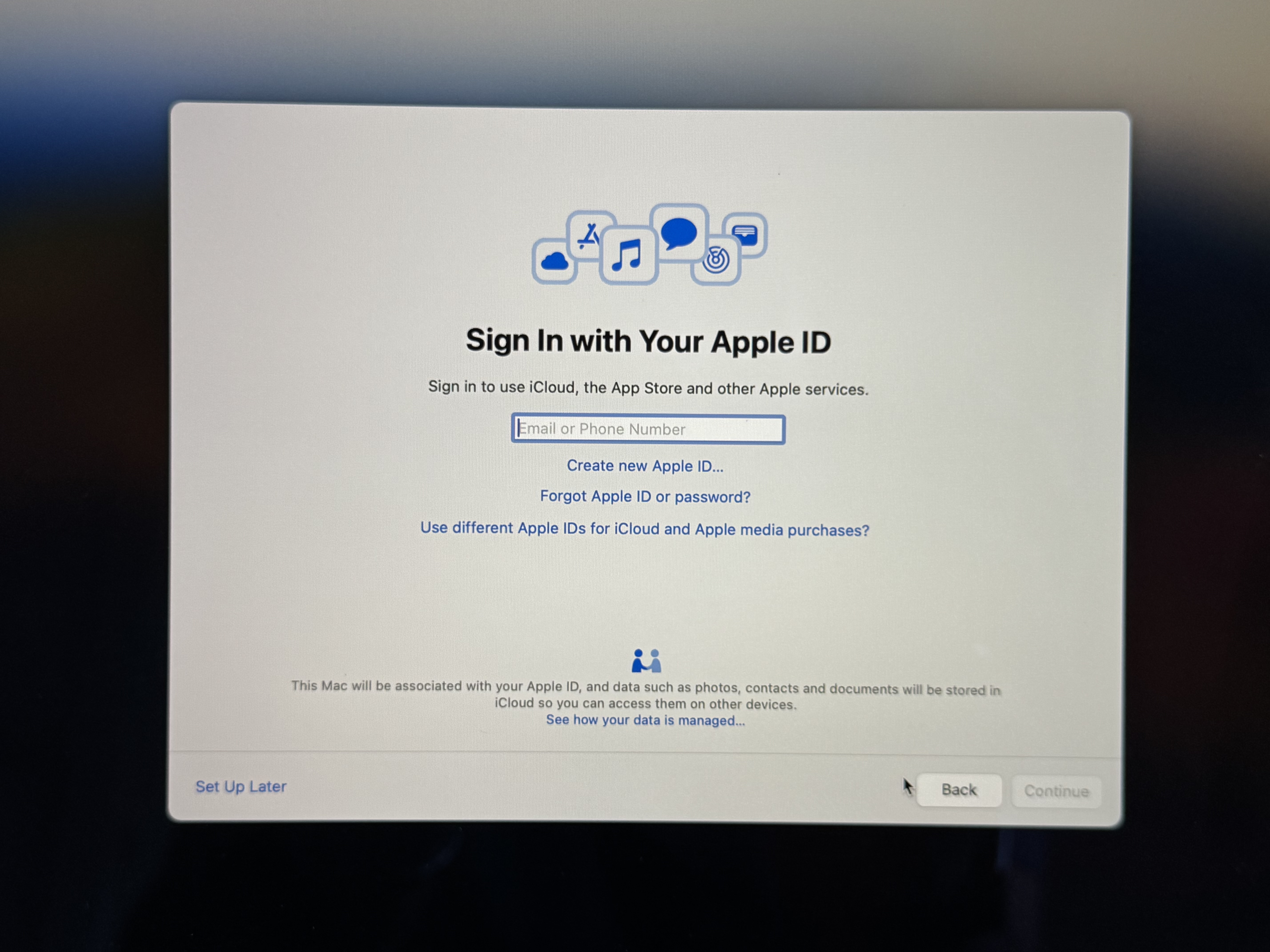
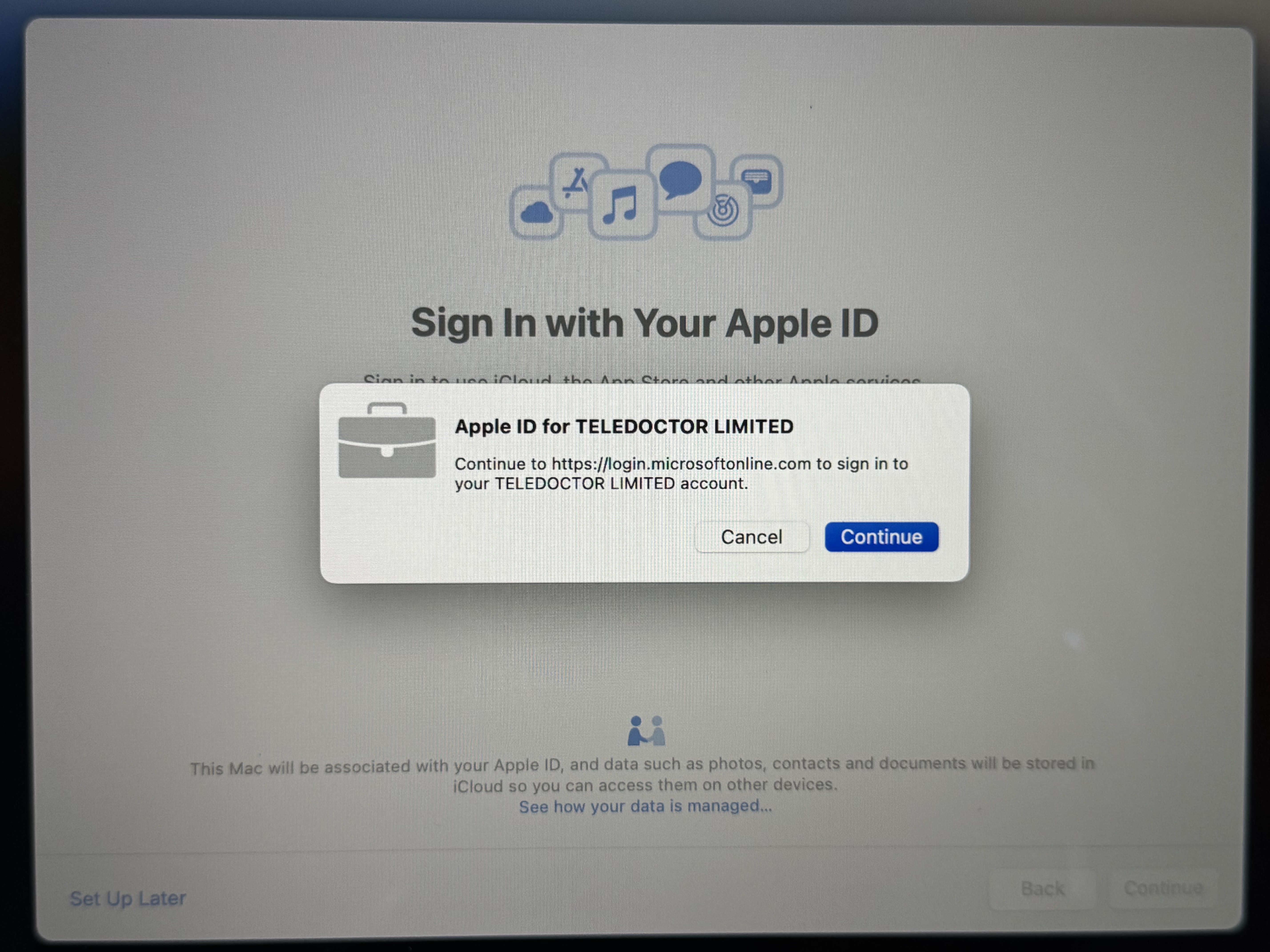
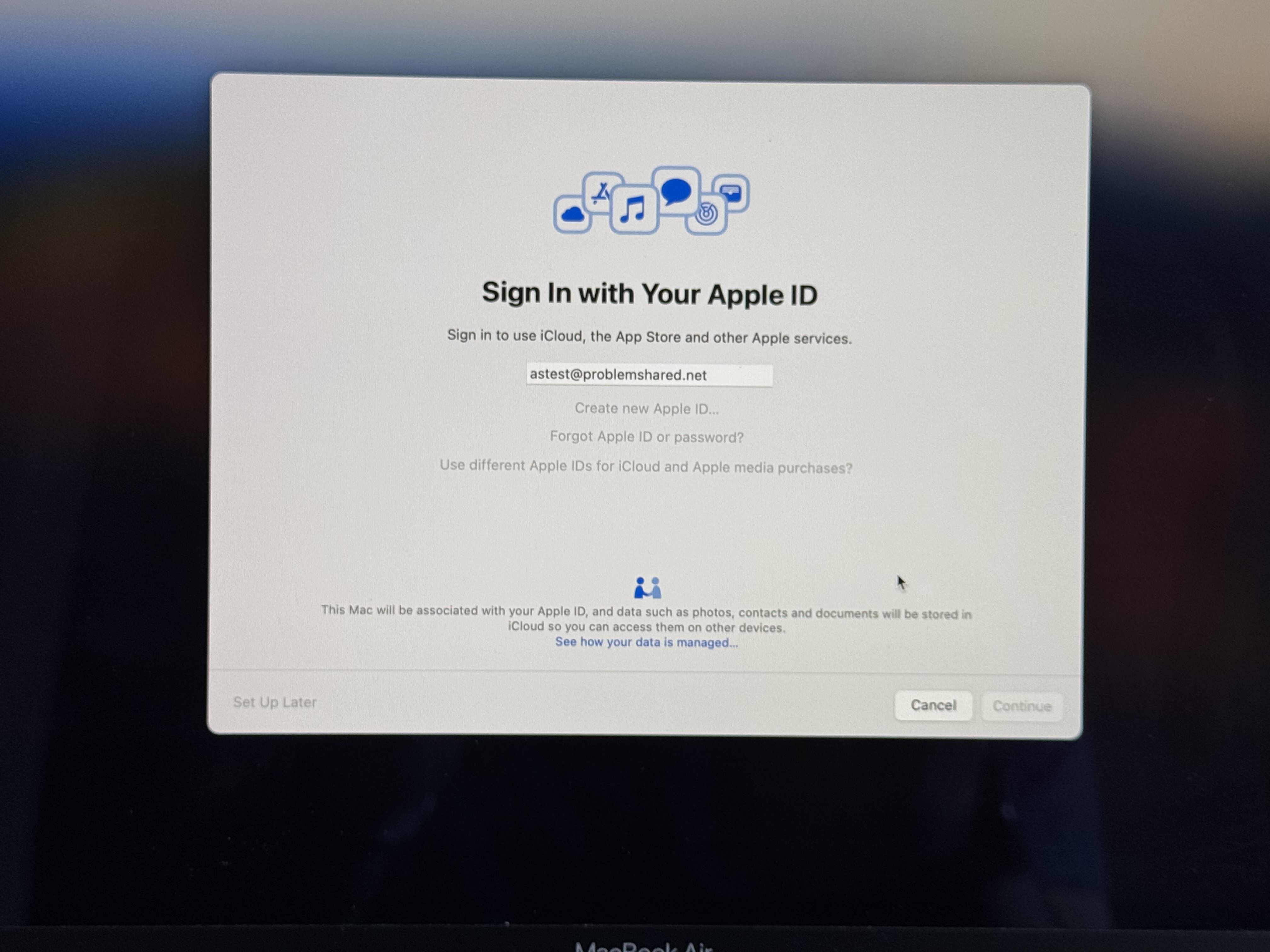
6 - Add a password for your user. This password will be used to log in to your Mac. We don’t synchronize the password with your Microsoft 365 account. We use the TouchID (fingerprint sensor) and Secure Enclave to enroll the device and log in with the Microsoft account for your day-to-day activities. This is known as Platform SSO.
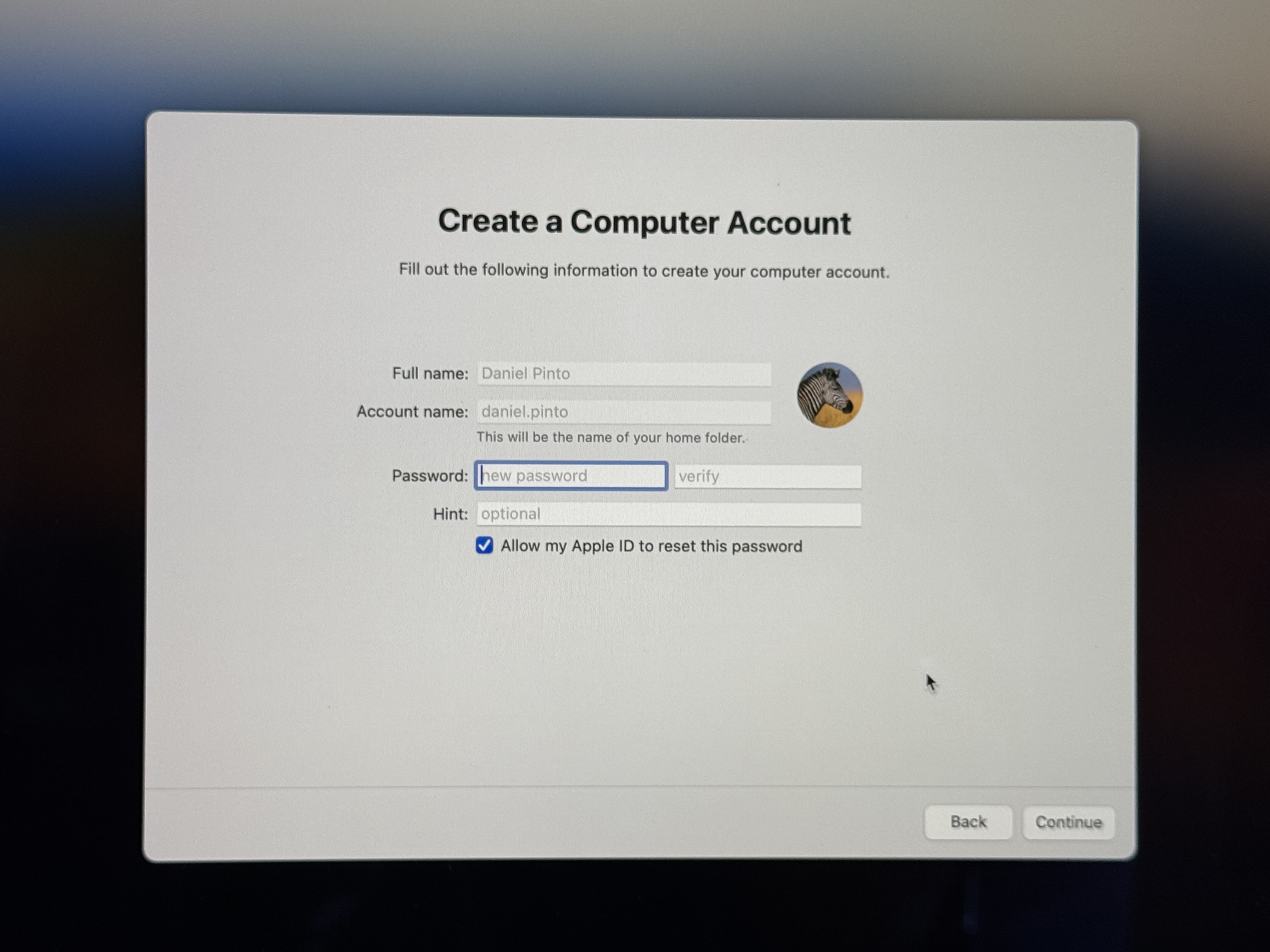
7 - Register your TouchID.
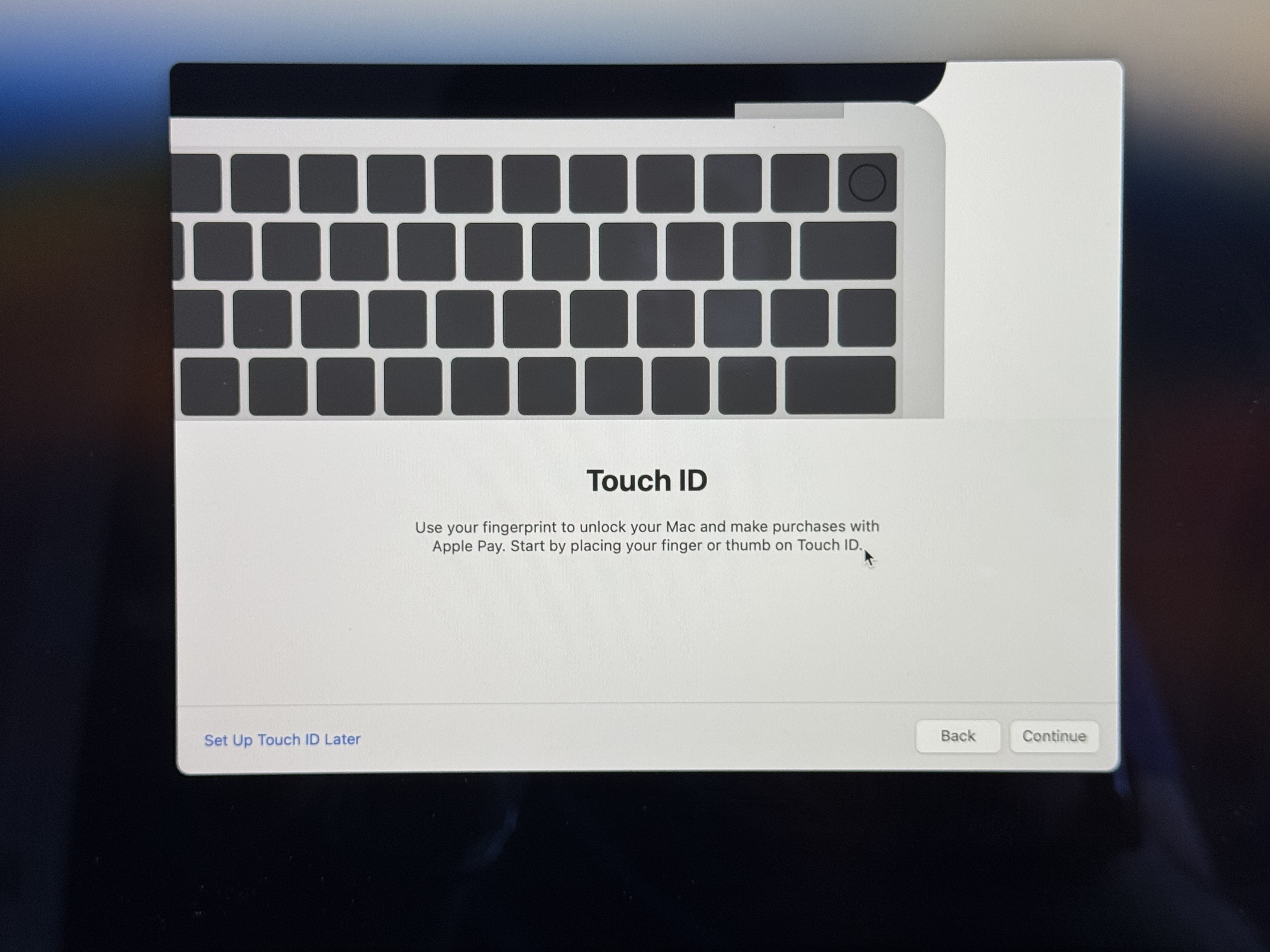
You should finish the configuration after all steps and you’ll be redirected to the MacOS desktop.